Preparing Models for Submission (Revit)
Example using Revit Configuration File
- To place model into the correct location with Architectural, Civil & Structural, Mechanical & Electrical models.
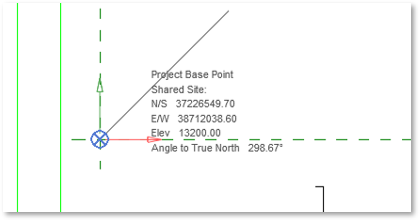
S2 – Fig 9
- Element's properties can be assigned while Modelling.
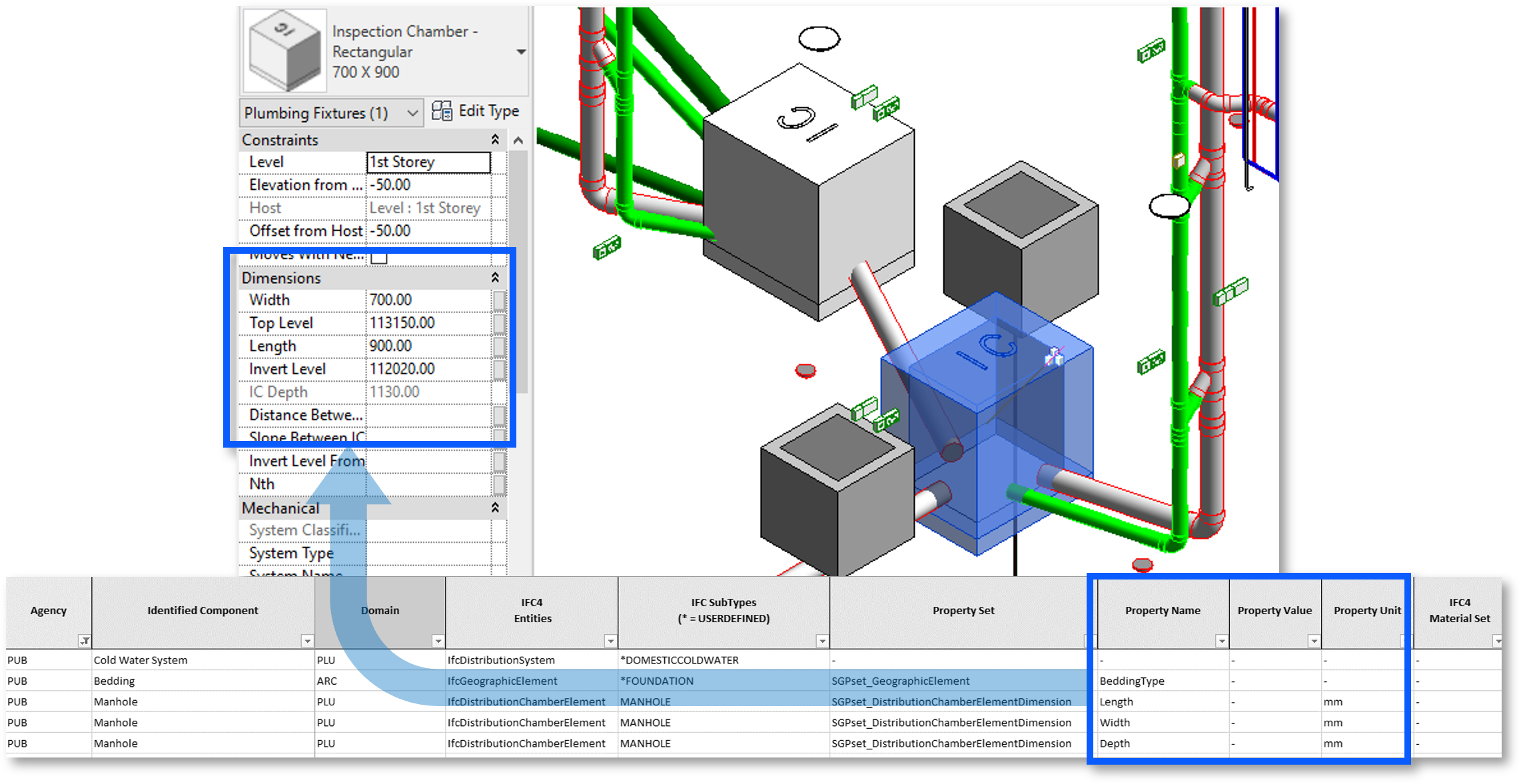
S2 – Fig 10
- To easily select the elements during IFC-SG Parameters mapping.
- To filter the views per Agency Submission.
- To reduce time when Exporting model in IFC format.
- To easily navigate when Modelling and model auditing.
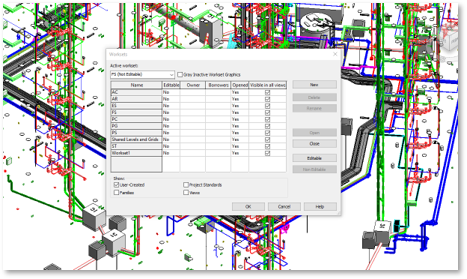
S2 – Fig 11
- Use BIM Interoperability Tools to assign IFC parameters
- To avoid misspelled IFC parameters (misspelled parameters will not be exported).
- Faster than manual parameter key-in.
- Elements will be exported into the correct IFC category.
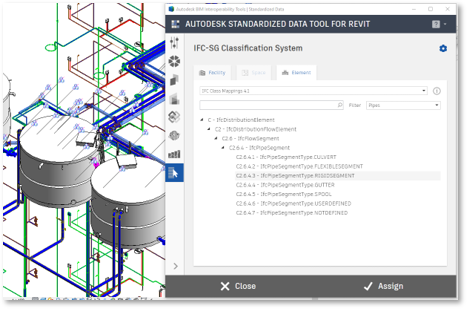
S2 – Fig 12
- Editing the Configuration File to Adapt In-house Company Properties
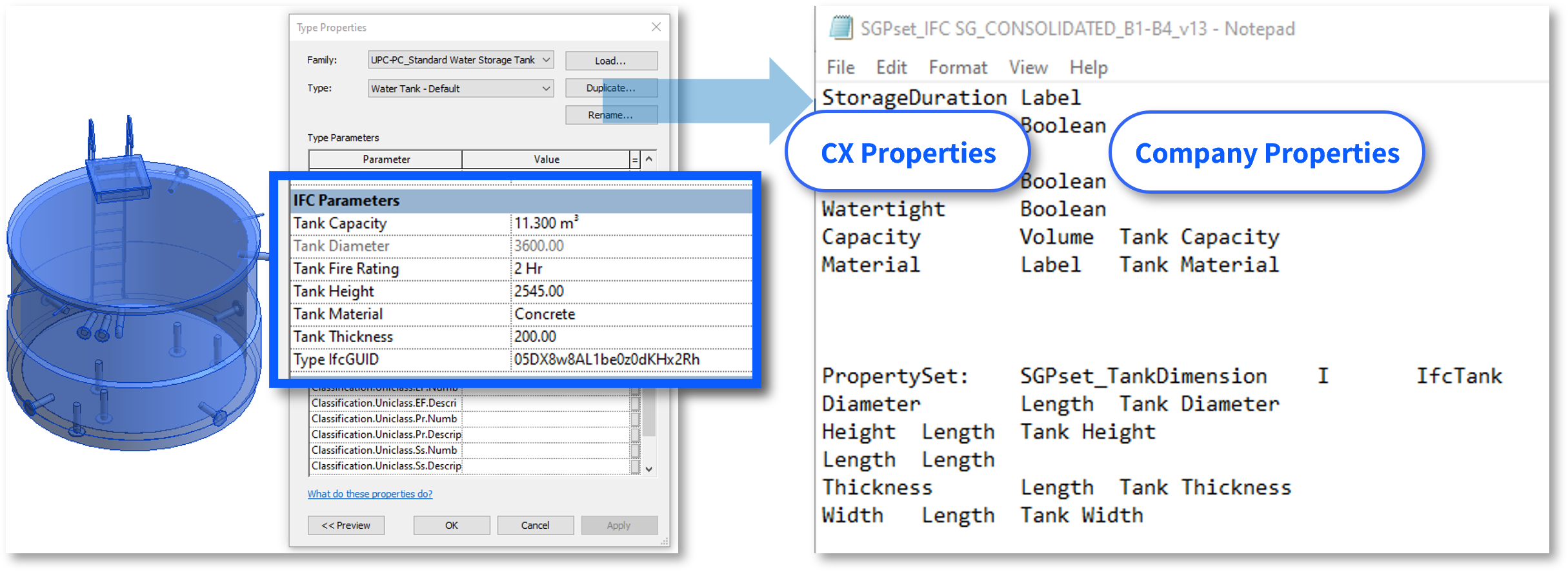
S2 – Fig 13: Revit Library S2 – Fig 14: Configuration File
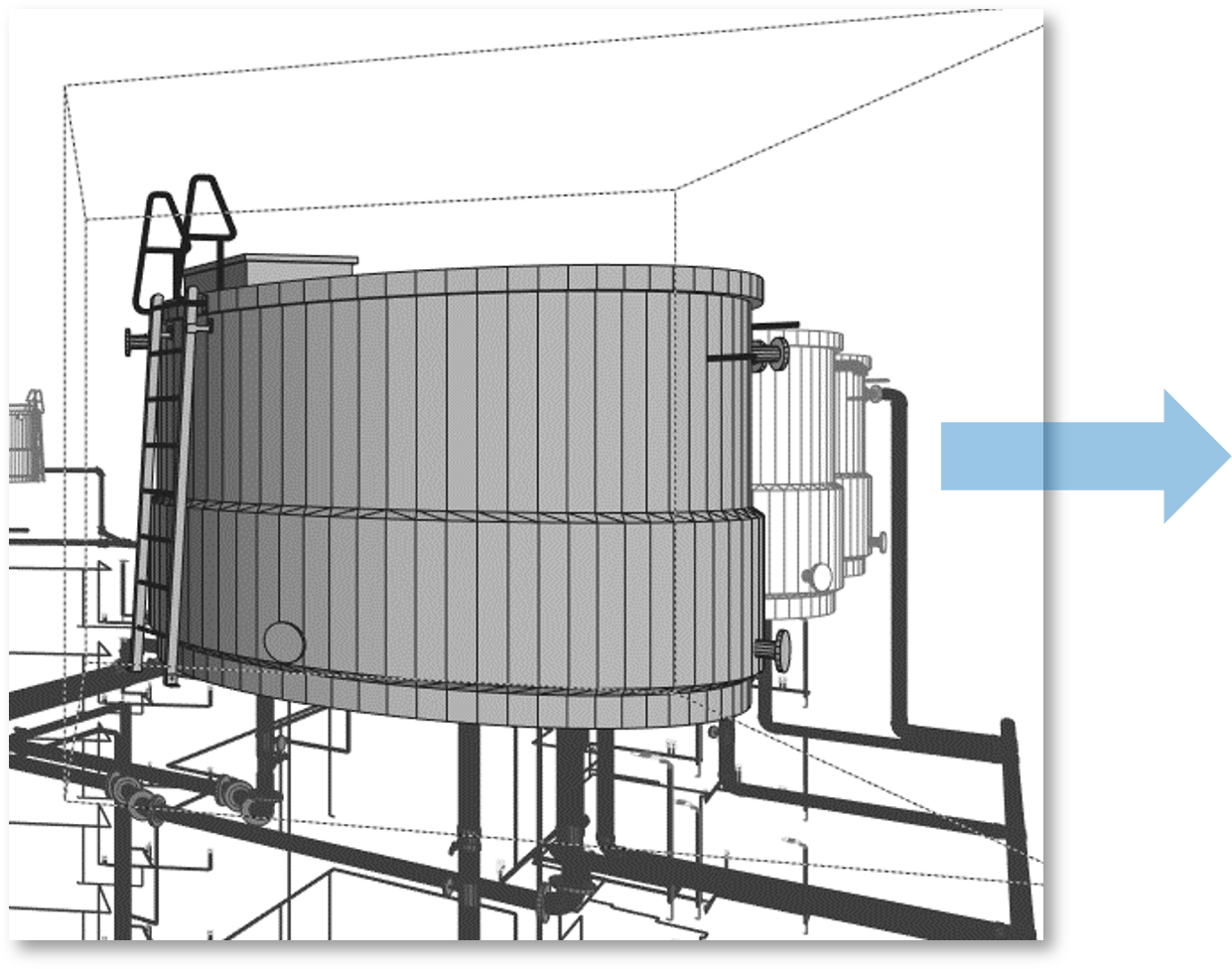
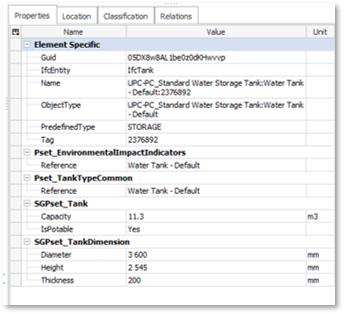
S2 – Fig 15 S2 – Fig 16
Link: IFC-SG Resource Kit
Top 3 Common Modelling Challenges and Solutions (Revit)
Example using Revit Configuration File
| Challenge | Implications | Solutions |
|---|---|---|
Accidentally spelling IFC property wrongly e.g. IfcTank IfcTanl ifctank | Missing data in IFC | Avoid manual typing where possible |
|
|
| Challenge | Implications | Solutions |
|---|---|---|
Forgetting to update IFC after changes / modifications to model | Missing data in IFC | Check Mapping |
|
| |
| Avoid manual typing where possible | ||
|
| Challenge | Implications | Solutions |
|---|---|---|
Cannot export Revit linked files to a federated IFC (model with multiple link files) e.g. MEP sub-discipline models | Missing data in IFC | Today |
|
| |
| Future | ||
|