BIM Software Resources
Notes:
- These resources in Step 3 are optional templates created to help
users embed and export IFC+SG regulatory data requirements as indicated
in Step 2. Firms may use your own in-house templates instead, as long
as your CORENET X submission models contain the relevant data in Step 2.
- To download .txt and .xml files on this webpage, please right click on the URL and "Save link as..."
The latest IFC+SG tools, plug-ins, guides and training initiatives by Archicad can be found at https://graphisoft.com/sg/solutions/corenet-x-and-ifc-sg
List of Archicad Tools below can be found here:
| 14 Nov 2023 Webinar Slides | 1.Archicad for CORENET X Fast-Track your BIM Submission |
| Archicad IFC+SG Toolkit | AC 26 IFC+SG Template |
| For merging with an existing project template | 1. Merge IFC+SG Classification to existing project template 2. Import IFC+SG settings via IFC Translator |
| For a new project starting with a fresh template | 1. Change to Archicad Template 2. IFC+SG Template (AC25) V4.2.6 |
| Archicad IFC+SG How-To Guide | 1. Archicad IFC+SG How-To Guide |
You may also refer to the video playlist at https://www.youtube.com/playlist?list=PLF-UsLY83rhCDTDaDYQ42rWLR1L6CzdLA for more information.
The Archicad Column Description below describes how specific columns in the Industry Mapping excel file can be carried out in Archicad, with hyperlinks to videos from the Archicad IFC+SG playlist.
| Column | Header Name | Archicad How-To Guide Chapter and Video | Remarks |
| H - I | IFC4 Entities and IFC Sub Types | 2.2 CLASSIFYING OBJECTS | IFC+SG Classifications have been integrated into the AC 2.0
classification. You can classify objects in the project, the associated
properties will be shown. The AC template and classification will handle the Sub types upon export. You can check the IFC properties under "Classification and Properties" to ensure the entity and subtypes are correct. |
| J, K, L | Property Set, Property Name, Property Type | 2.4 EDITING PROPERTIES Predefined Properties Userdefined Properties | Property Type will be handled as part of the AC Template |
| N | IFC4 Material Set | 2.4.4 IfcMaterial / IfcMaterialLayer |
1. Setting up OBD with IFC+SG Properties
3. OpenBuildings Designer IFC+SG How-To Guide
You may also refer to the video playlist at https://www.youtube.com/playlist?list=PLF-UsLY83rhDJNqkkkLsm8_yOyicberUO for more information.
| Column | Header Name | OBD How-To Guide | Remarks |
| H - I | IFC4 Entities and IFC Sub Types | IFC Override | |
| J, K, L, N | Property Set, Property Name, Property Type, IFC4 Material Set | Modifying userdefined properties | Ensure configurations are correctly placed in project folder (Item Mapping & Property Mapping) so that properties in OBD gets exported to the proper IFC+SG Key data structure |
The latest updated Autodesk interoperability tools and configuration files for IFC+SG:
(Note: This is a temporary placeholder while the Autodesk IFC+SG Resources website is undergoing maintenance)
Setting your IFC+SG parameters | Shared Parameters Tool (COP edition 3) for Revit 2023 and above Shared Parameters Tool (COP edition 3) for Revit 2022 and below |
Defining IFC+SG Subtypes | Standardized Data Tool (COP edition 3) for Revit 2023 and above Standardized Data Tool (COP edition 3) for Revit 2022 and below |
Populating values using Dynamo (for Dynamo users) | |
Validating your IFC+SG parameter values | |
Exporting information to IFC | |
| Revit IFC+SG How-to guide | IFC+SG How To Guide Revit
|
Revit IFC Manual |
Important - You must check your IFC files in an external IFC viewer after exporting from Revit. If you are unable to federate the IFC versions of your Revit linked files together, pls refer to this webpage immediately for troubleshooting
https://www.autodesk.com/support/technical/article/caas/sfdcarticles/sfdcarticles/How-to-manage-Revit-linked-models-while-exporting-with-IFC-SG-schema.html.
IFC+SG for COP edition 2.1
Setting your IFC+SG parameters | |
Defining IFC+SG Subtypes | |
Populating values using Dynamo (for Dynamo users) | |
Validating your IFC+SG parameter values | |
Exporting information to IFC | |
| Revit IFC+SG How-to guide | IFC+SG How To Guide Revit
|
Revit IFC Manual |
IFC+SG for Older COP edition
| 1) Setting Up the Revit Tool | IFC+SG BIT for IfcExportAs and IfcObjectType (Industry Mapping Set) |
| 2) Exporting Information to IFC | |
| Revit IFC+SG How-To Guide | IFC+SG How To Guide Revit |
| Revit IFC (International) Manual 2.0 | Revit IFC BIM Manual |
You may also refer to the video playlist at https://www.youtube.com/playlist?list=PLF-UsLY83rhAXjxLK6DgxmZz3Fa3D5sE8 for more information.
The Revit Column Description below describes shows how specific columns in the Industry Mapping excel file can be carried out in Revit, with hyperlinks to videos from the Revit IFC+SG playlist.
| Column | Header Name | Revit How-To Guide Chapter and Video | Remarks |
| H - I | IFC4 Entities and IFC Sub Types | 2.1.3 How to Apply Predefined Type | IfcExportAs is to satisfy the export of a. IFC Entity b. Predefined Type Format of Value: IfcEntity.PredefinedType e.g. IfcWall.PARAPET IfcObjectType is to satisfy the export of USERDEFINED Object Type e.g. BOUNDARY |
| J, K, L | Property Set, Property Name, Property Type | 2.1.2 How to Add a Shared Project Parameter Loading of Shared Parameter Adding Project Parameter | Property sets will be handled during export, Revit users will need to ensure the property names loaded as "Shared Parameter" or "Project Parameter" are of the same spelling, data type as per stated in the Mapping Excel. |
| N | IFC4 Material Set | 2.1.9 IfcMaterial / IfcMaterialLayer |
The latest IFC+SG tools, plug-ins, guides and training initiatives by Tekla can be found at the Tekla IFC+SG Resource Centre.
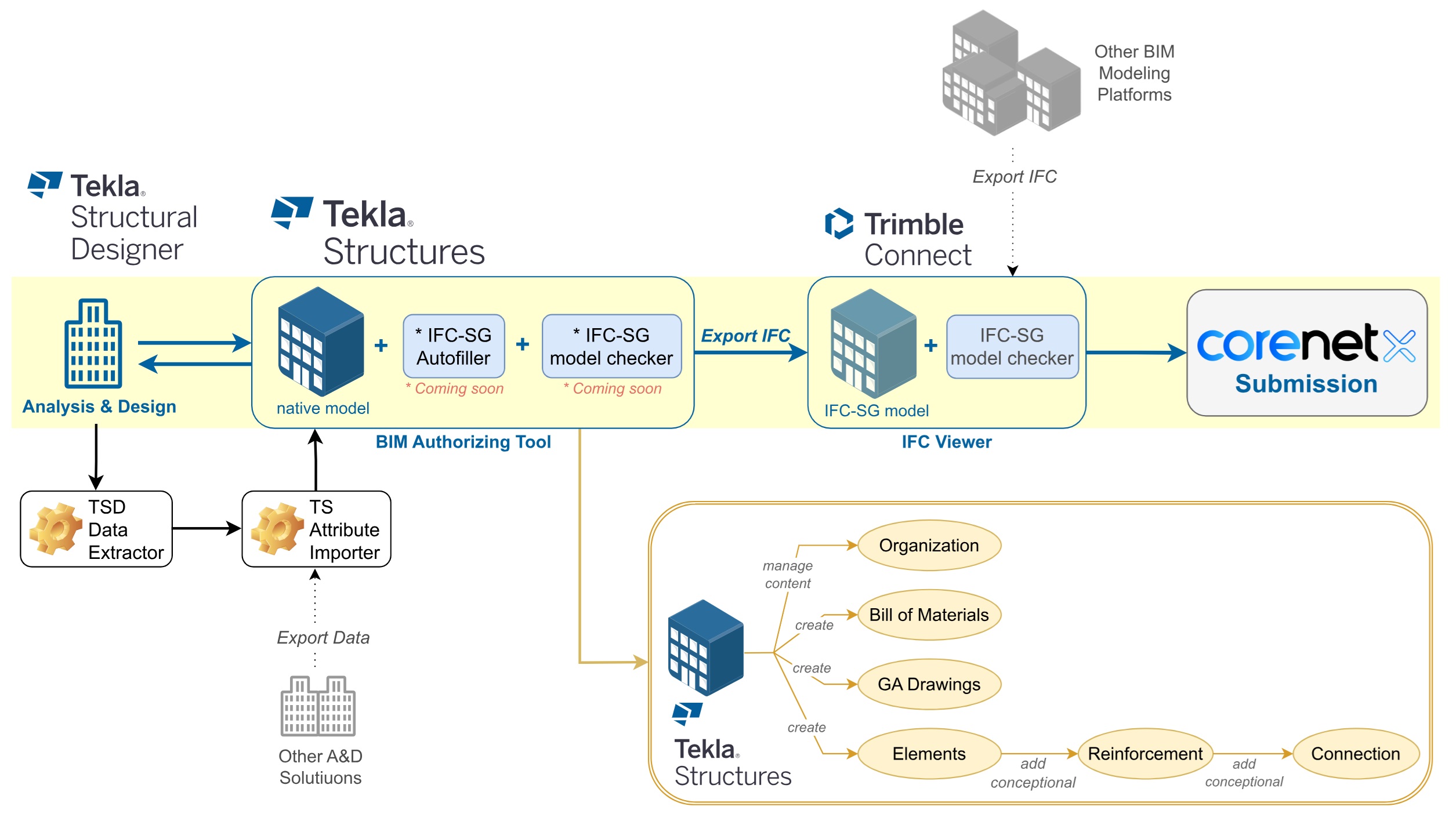
Tekla has also rolled out an FOC CORENET X Accelerator Program for firms, with more details available at this link.
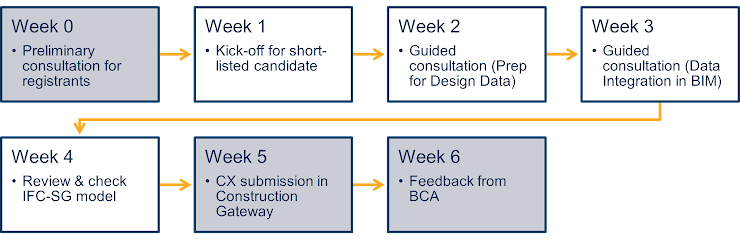
3 Nov 2023 - Trimble CORENET X Webinar
Tekla Structures IFC+SG Installer (.tsep)
Tekla Structures IFC+SG How-To Guide
You may also refer to the video playlist at https://www.youtube.com/playlist?list=PLF-UsLY83rhBkqHJoX11prhGFu7TyCjE- for more information.
The Tekla Column Description below describes how specific columns in the Industry Mapping excel file can be carried out in Tekla, with hyperlinks to videos from the Tekla IFC+SG playlist.
| Column | Header Name | Tekla How-To Guide Chapter and Video |
| H - I | IFC4 Entities and IFC Sub Types | 2.4 How to apply object type |
| J, K, L | Property Set, Property Name, Property Type | 2.2 Adding user-defined properties |