Importance of reviewing IFC models before submission
Note that this list is not exhaustive
(Free to use)
It is strongly encouraged to review your project team’s models in an IFC viewer to ensure the models did not experience errors during the export process from their respective BIM software.
| Name | View IFC4 | Federation of IFC(s) | Viewing of System Entities * | View IfcGrid | Search Query | Remarks | |
| 1 | BIMCollab Zoom | O | O | X | X | O | Suitable for federation of IFC files, handle large files well |
| 2 | BIMVision | O | Up to 2 files | O | O | O | Suitable for quick visualization of IFC files |
| 3 | Kit Model Viewer (replacing FZK Viewer) | O | X* | O | O | O | Suitable for analysing smaller files ( < 200 MB) |
| 4 | ODA (Open Design Alliance) Open IFC Viewer | O | O | X | O | X | - |
| 5 | Solibri Anywhere | O | X* | O | O | O | - |
| 6 | Trimble Connect Desktop Version | O | O | O | O | O | - |
| 7 | IFC+SG Validator (BuiltSearch) | O | O | O | X | O | Files are stored locally. Fast processing and viewing of multiple IFC Models. |
* To view multiple IFC files in FOC viewers that are unable to federate IFC models, the “IFC+SG Integrator” could be used, available at the IFC+SG Resource Kit . This application is based on C# and is able to bind multiple IFC files.
Model Quality Quick Checklist
Create high-quality models to reduce the likelihood of withdrawals, minimise delays, and accelerate your project's approval process.
Upload your models in the Lightweight BIM Viewer
- Files should not experience any error prompt during or after export from the native BIM software
Under the “Coordinated BIM” tab in the CORENET X Submission Portal, upload unencrypted BIM files and “preview (your) model” in the Lightweight BIM Viewer. This is a simplified version of the CORENET X Collaboration Platform used by officers
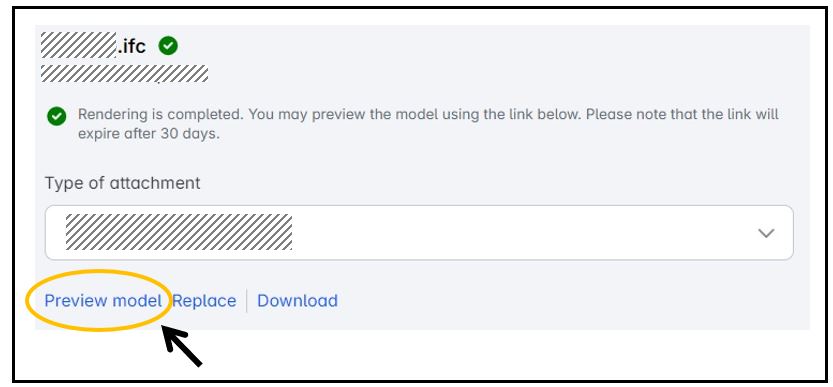
- Select the models you wish to combine on the left-hand panel. Verify that these selected models appear correctly aligned and visible in the BIM Viewer display on the right side of the screen.
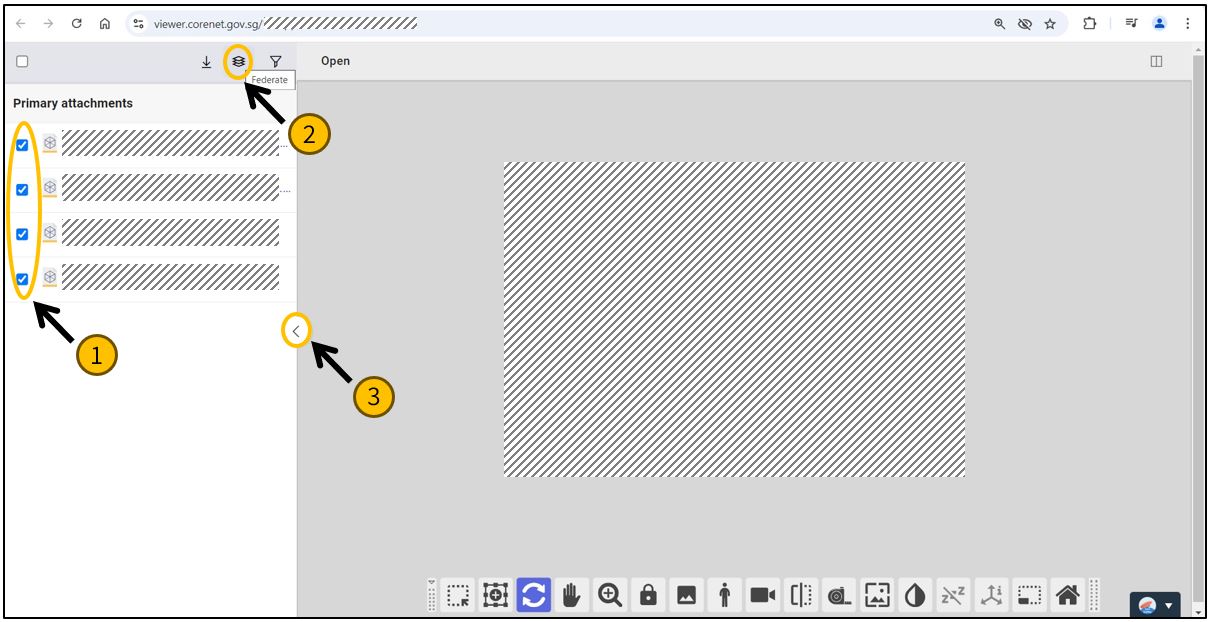
- Larger files may take longer to upload and render in the Lightweight BIM Viewer. (Ensure sufficient buffer time is allocated to this model preview in your submission timeline)
- Do remember that finalised models should be encrypted prior to uploading for submission
Check areas and spaces in your IFC models
- Check that storey-specific gross area does not deviate significantly from sum totals of the storey
- Do a tabulation of gross area by storey on the native BIM software
- Check against the sum totals of gross area before the export to IFC
- Ensure that attributes about cadastral lots, such as area, lot numbers as provided in the Project Information on the CORENET X Submission Portal are present
- Critical information like cadastral lot, lot numbers etc should be exported successfully into the IFC format
- There is no gap between boundaries of cadastral lots
- Check that spaces are directly adjacent to other space components, surrounding walls or floors below
- Check that each of the common boundary of any strata lots with another lot or with the common property are in the centre of the floor, wall or ceiling
Ensure the whole project team adopts model preparation and multi-disciplinary coordination good practices
- The project team should plan for sufficient time to align model coordination, planning and management workflows throughout the project
- Follow model preparation and multi-disciplinary good practice as elaborated in this section of the Code of Practice, as well as on the CORENET X IFC+SG Resource Toolkit (https://go.gov.sg/ifcsg) and respective BIM vendor websites
- Do not leave the export and review of your IFC models to the last minute – models that are perfectly geo-referenced and mapped in the native BIM software may encounter unexpected problems after export into IFC
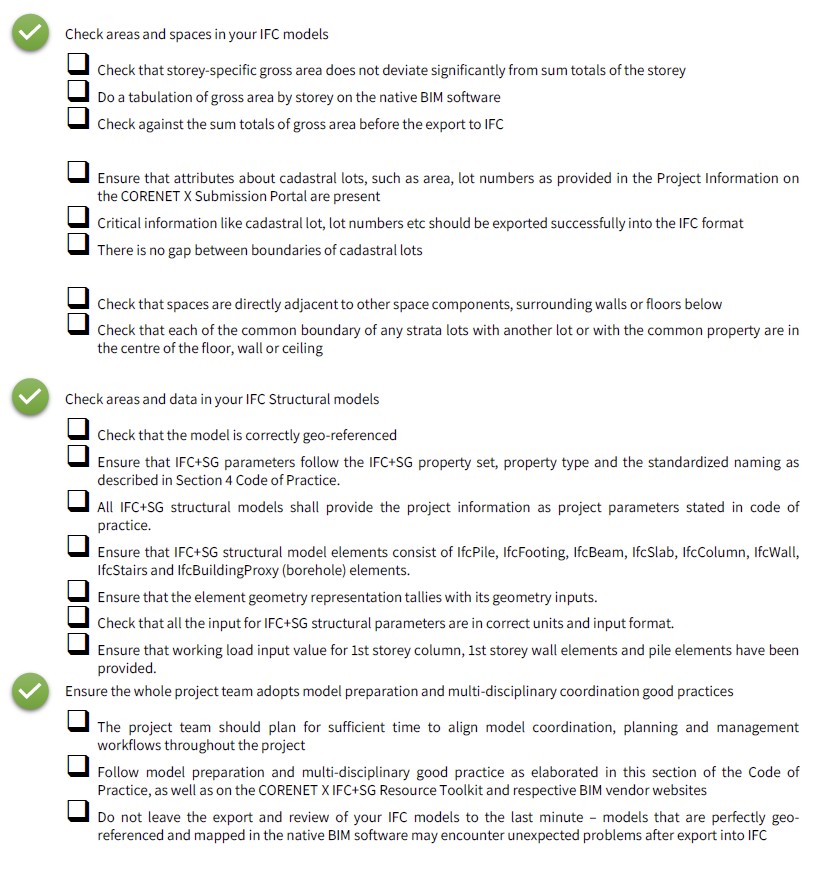
Link: IFC+SG Resource Kit